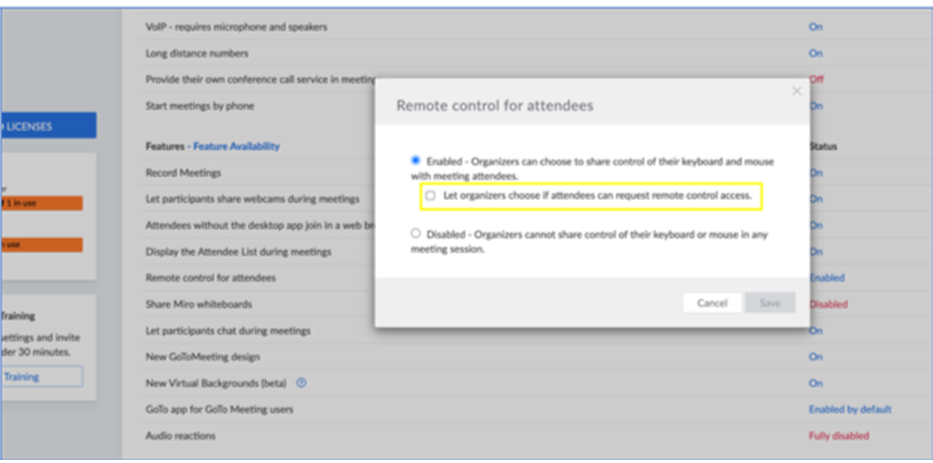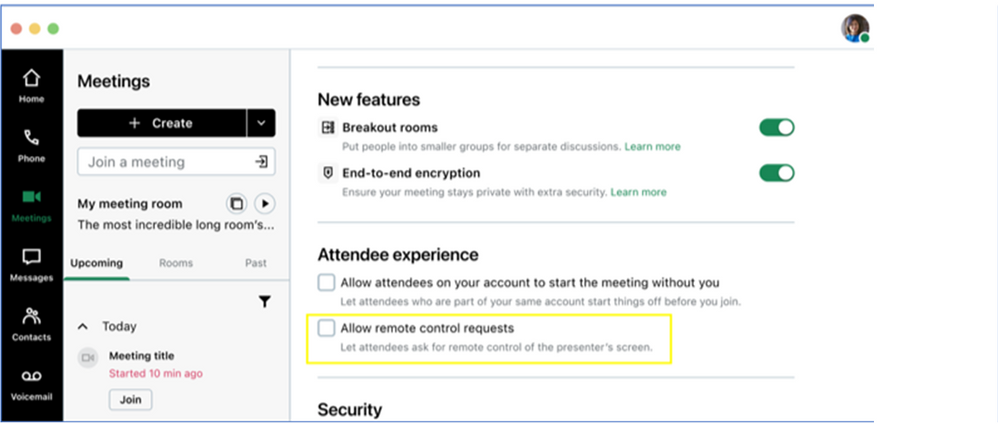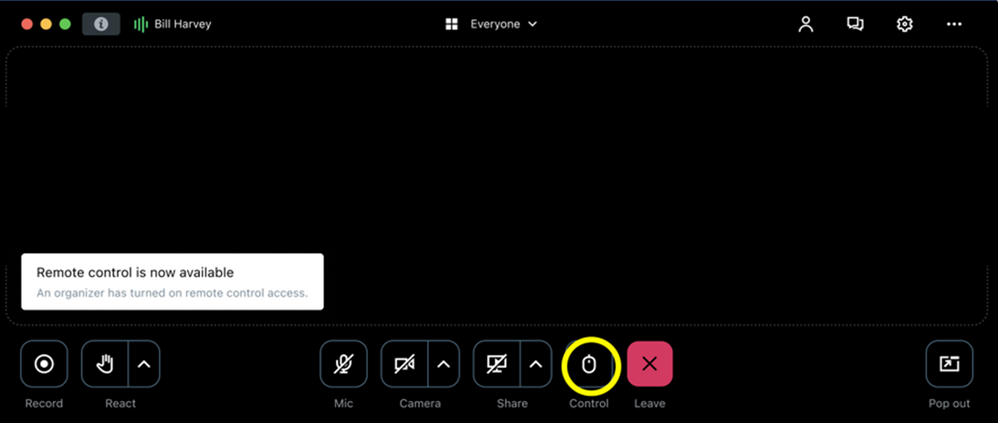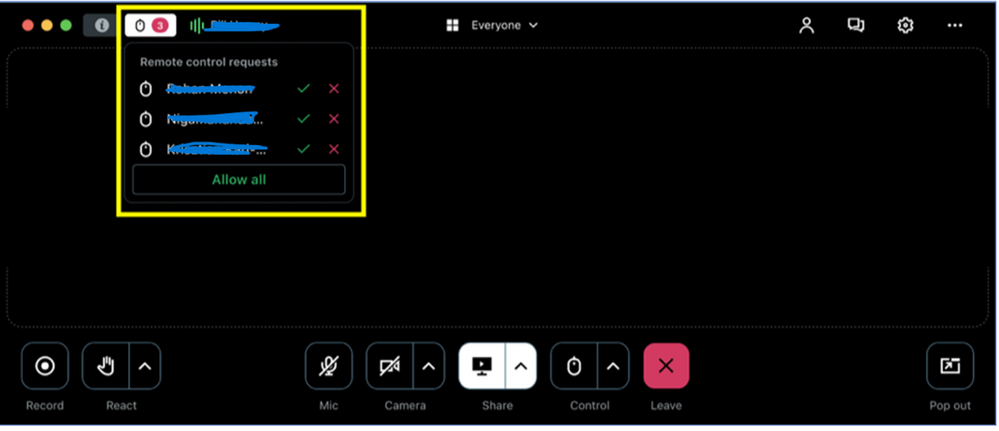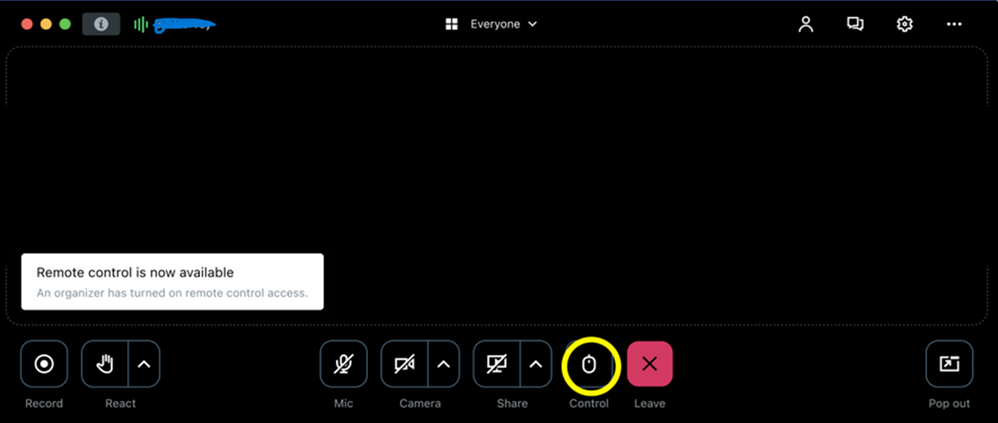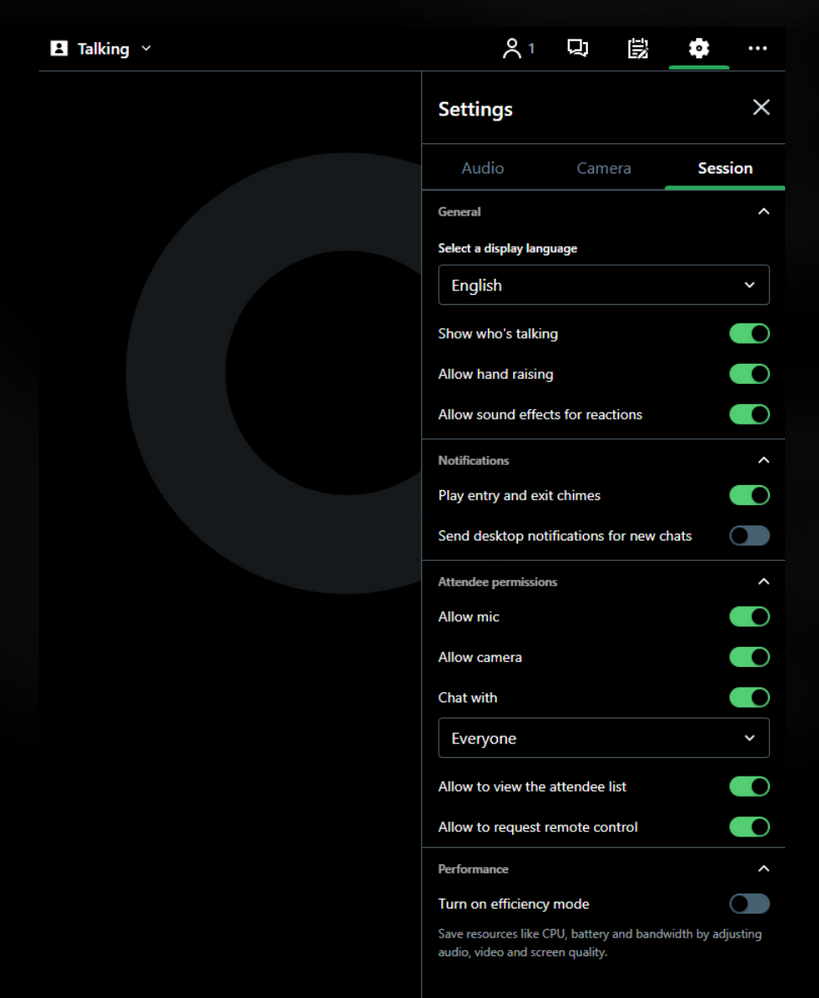Request for Remote Control in GoTo Meetings now available for all
Turn on suggestions
Auto-suggest helps you quickly narrow down your search results by suggesting possible matches as you type.
Showing results for
- GoTo Community
- ›
- GoToMeeting
- ›
- GoToMeeting News
- ›
- Request for Remote Control in GoTo Meetings now av...
Request for Remote Control in GoTo Meetings now available for all
Labels:
08-31-2023
07:32 PM
- Subscribe to RSS Feed
- Mark as New
- Mark as Read
- Bookmark
- Subscribe
- Printer Friendly Page
- Report Inappropriate Content
08-31-2023
07:32 PM
I'm excited to announce the release of Request for Remote Control feature for GoTo Meetings for non-presenters is now available. The support article can be found here.
The steps to enable the feature are as follows:
- Admin on the account needs to enable it for the user(s) on the account by editing the current Remote Control permission (By default, the Request for Remote Control feature is kept in “Disabled” state)
- Organizers must enable the option to Allow Remote Control Requests by going to Settings >Attendee Experience >Allow Remote Control Requests
- When Presenters share their screen, Attendees will see a mouse icon in their main controls
- Presenters see requests available in the “Remote Control Requests” queue from where they can choose to Allow or Decline requests
- For Attendees, Once Access is granted, Attendees can choose to take the remote control access by using the option to take control or else they could choose to take control at a later point in time by just clicking the mouse icon
Please note:
- Request for remote control is not compatible with Mixed sessions between the new GoTo app and V10 (classic experience)
- Feature will only work when the Presenter is on the GoTo Desktop App and and not hosting or attending in the browser
- If the meeting has already started, select > Attendee permissions >Allow to Request remote control.